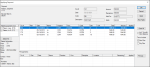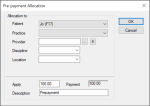Allocate Payments
|
Once a payment is added, you can allocate it to a variety of items, including in progress or completed treatments, office charges, payment plans, and as pre-payments for future treatments. This may be done manually from the Transactions module or done automatically using an Auto-Apply Payments utility located in the Maintenance module or the overnight package created for your institution. Important: Many institutions choose to auto-apply payments using the overnight package. Because the overnight package is often customized for your institution, it can take institution-specific allocation rules into consideration, and by default, follows the logic used by the Auto-Apply Payments utility in Maintenance. For more information on the overnight package, contact axiUm Support. Pre-payments are funds that are collected and held in reserve for a specific purpose. Example: You receive a portion of a patient payment in advance for a costly procedure and want to ensure this money cannot be allocated elsewhere. If you allocate a payment as a pre-payment, you must allocate that pre-payment towards the correct treatment once it occurs. Note: When allocating payments to pre-payments, you can specify the treatment/charge criteria. This is later used to control which items axiUm can apply the pre-payment toward.
Note: You can also select a pre-payment to allocate towards treatments. Important: Because pre-payments are held with specific treatments in mind, axiUm warns you if you attempt to allocate the pre-payment to a treatment that doesn’t match the criteria specified. Tip: You can also click Select All to select all listed patients quickly. All applicable treatments/charges with outstanding balances display in the list. Note: axiUm auto-populates the Apply field with whichever is lower, the available payment amount or the outstanding treatment/charge amount. The payment amount displays in the Applied column next to the outstanding treatment/charge(s). Note: If the payment is less than the outstanding treatment/charge, a balance will remain. If the payment is more than the outstanding treatment/charge, part of the payment will remain unapplied. Tip: If you need to correct any allocations, click Clear All and repeat Steps 6-7. Important: You must click OK to save your allocations. Clicking Cancel closes without saving your allocations. Payments that are fully allocated display in black text while those that are partially allocated display in green text.
Tip: You can also click Select All to select all listed patients quickly. All applicable treatments/charges with outstanding balances display in the list. Note: axiUm auto-populates the Apply field with whichever is lower, the available payment amount or the outstanding treatment/charge amount. The payment amount displays in the Applied column next to the outstanding treatment/charge(s). Note: If the payment is less than the outstanding treatment/charge, a balance will remain. If the payment is more than the outstanding treatment/charge, part of the payment will remain unapplied. Tip: If you need to correct any allocations, click Clear All and repeat Steps 6-7. Important: You must click OK to save your allocations. Clicking Cancel closes without saving your allocations. Payments that are fully allocated display in black text while those that are partially allocated display in green text.
Important: These fields are used to determine which treatments/charges this pre-payment can be applied to later. Note: Up to two custom fields may also be configured for use by your institution. If configured, they display below the Discipline field.
The pre-payment is added and displays in the Pre-payments section. Payments that are partially or fully allocated as pre-payments display in purple text. Important: The pre-payment must still be allocated to the correct treatment/charge once the treatment has been performed or the charge has been set. This may be done automatically via your institution’s overnight package (if applicable) or you must remember to do this manually.
|